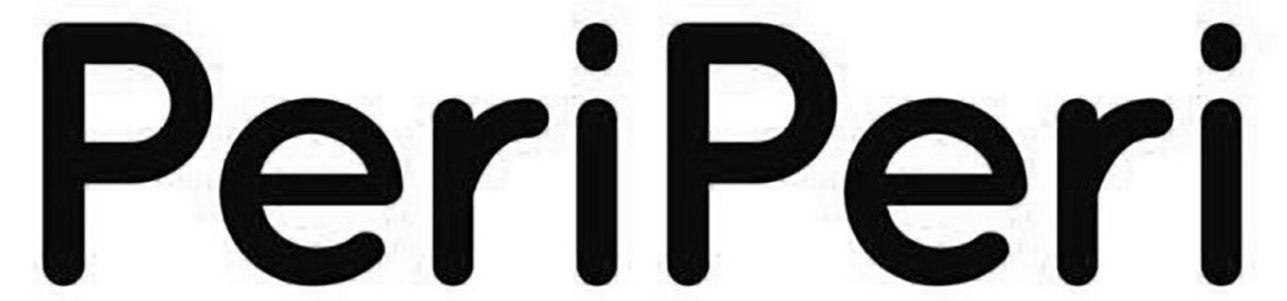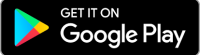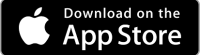For Windows System
For Use With Windows System Needs To Install 2 Drivers In System 1st For Labels, 2nd For Receipts.

Mode: 'TSPL' For label Printing.
Mode: 'Receipt' For Receipt Printing.
Mode: 'CPCL' Not In Use.
For Change Mode
Two Times Press Setting Button, Then Printer Will Print Current Mode
Single Press feed button The Mode Will Change:- By Pressing On Feed Button The Modes Will Start Shifting To Receipt, CPCL, TSPL
For Set The Mode, Single Press Setting Button
For Print Self Test Page:- Single Press Setting Button.
Barcode Label Drivers
While Installation Select Model:- EML-200L (2inch)
Receipt Drivers
Two Times Press Setting Button, Then Single Press Feed Button Then The Mode Will Shift to Receipt Mode.
While Installation Select Model:- POS-58
App For Label Creation

'Open Label' App
The Printer Can Print Thru All Thermal Printer Compatible Billing Software Apps Like Vyapar, MyBillBook, KhataBook Etc.
Note:- In Mobile After Download, Connect The Printer Inside Open Label App
Printer Name:- Printer001 Password:- 0000
After Successful Connection Click on > More > Switch Mode> Select TSPL For Label Printing & ESC1 For Receipt Printing
Make Sure While Selecting The Mode The Printer Should Also on Same Mode.